Configure Miscrosoft Outlook to use Pop3 email |
|
Configuring MS Outlook
This tutorial shows you how to set up Microsoft Outlook 2003 or 2007 but these settings are similar to other versions of Microsoft Outlook.
Set Up An E-mail Account in Microsoft Outlook: |
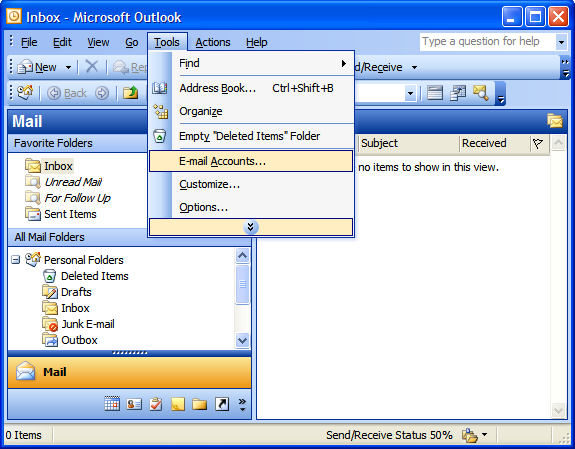 |
|
2. In the E-mail Accounts wizard window, select “Add a new e-mail account” and click Next. |
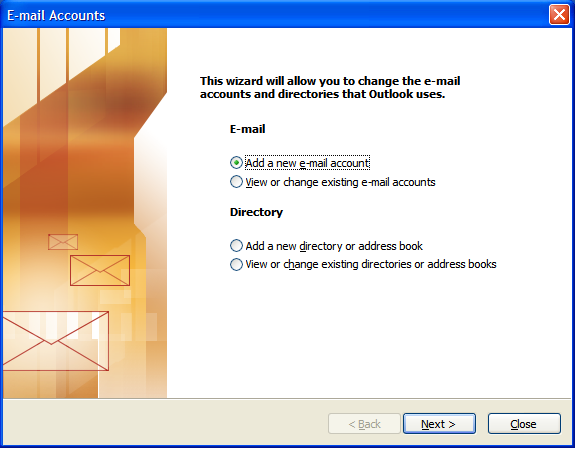 |
|
3. For your server type, select “POP3” and click Next. |
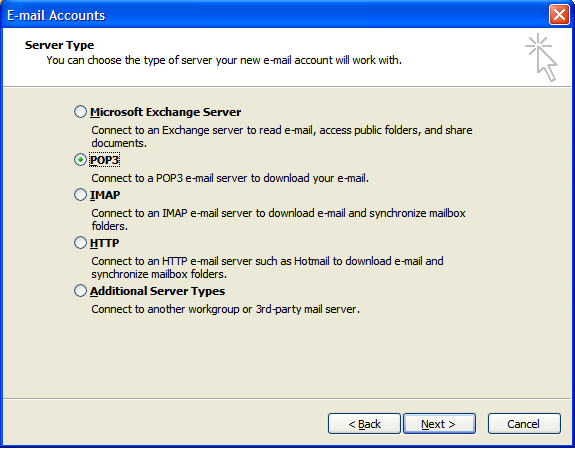 |
|
In the Internet E-mail Settings (POP3) window, enter your information:
|
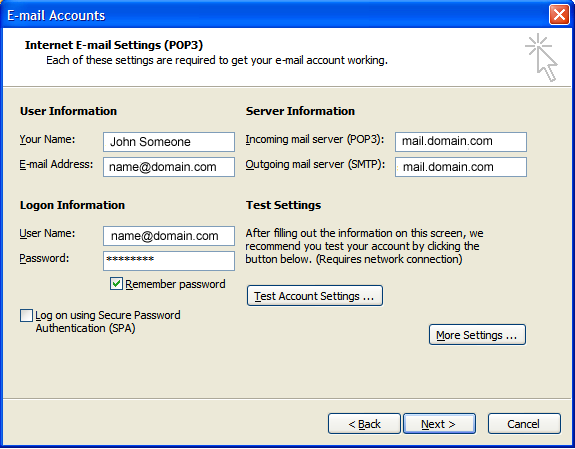 |
|
5. In the Internet E-mail Settings window, select the “Outgoing Server” tab. 6. Select “Outgoing server (SMTP) requires authentication.” 7. Select “Use same settings as my incoming mail server”. If you changed the user name and password in the SMTP relay section of your Manage Email Accounts page, select “Log on using” and enter the user name and password. The following example assumes you did not change your SMTP relay section in the Manage Email Accounts page. |
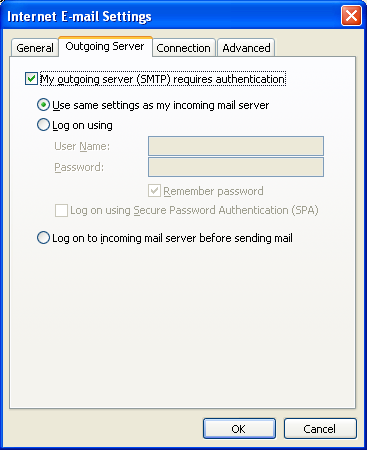 |
|
8. Click OK and then next on the following screen. |
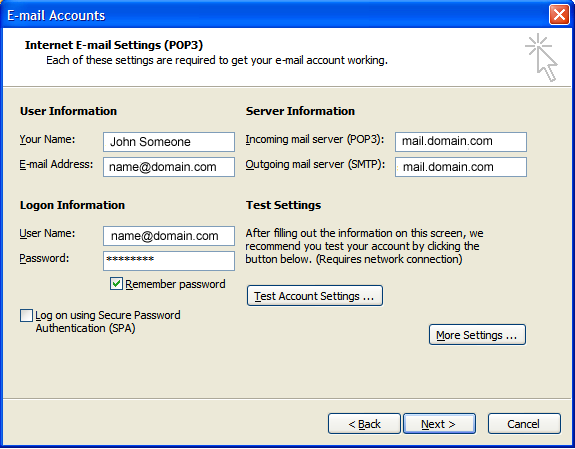 |
|
9. Click Finish. |
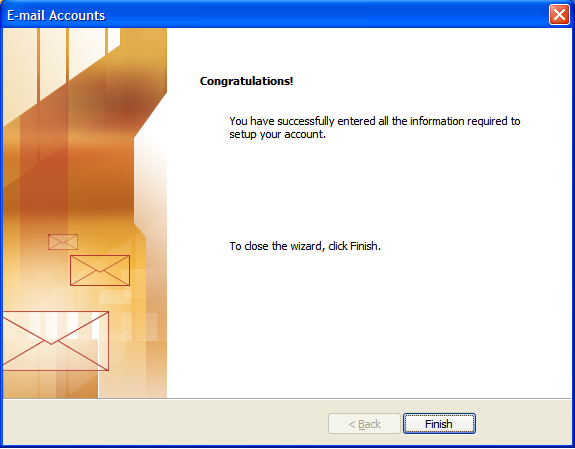 |
See www.iccmhosting.ie for further details